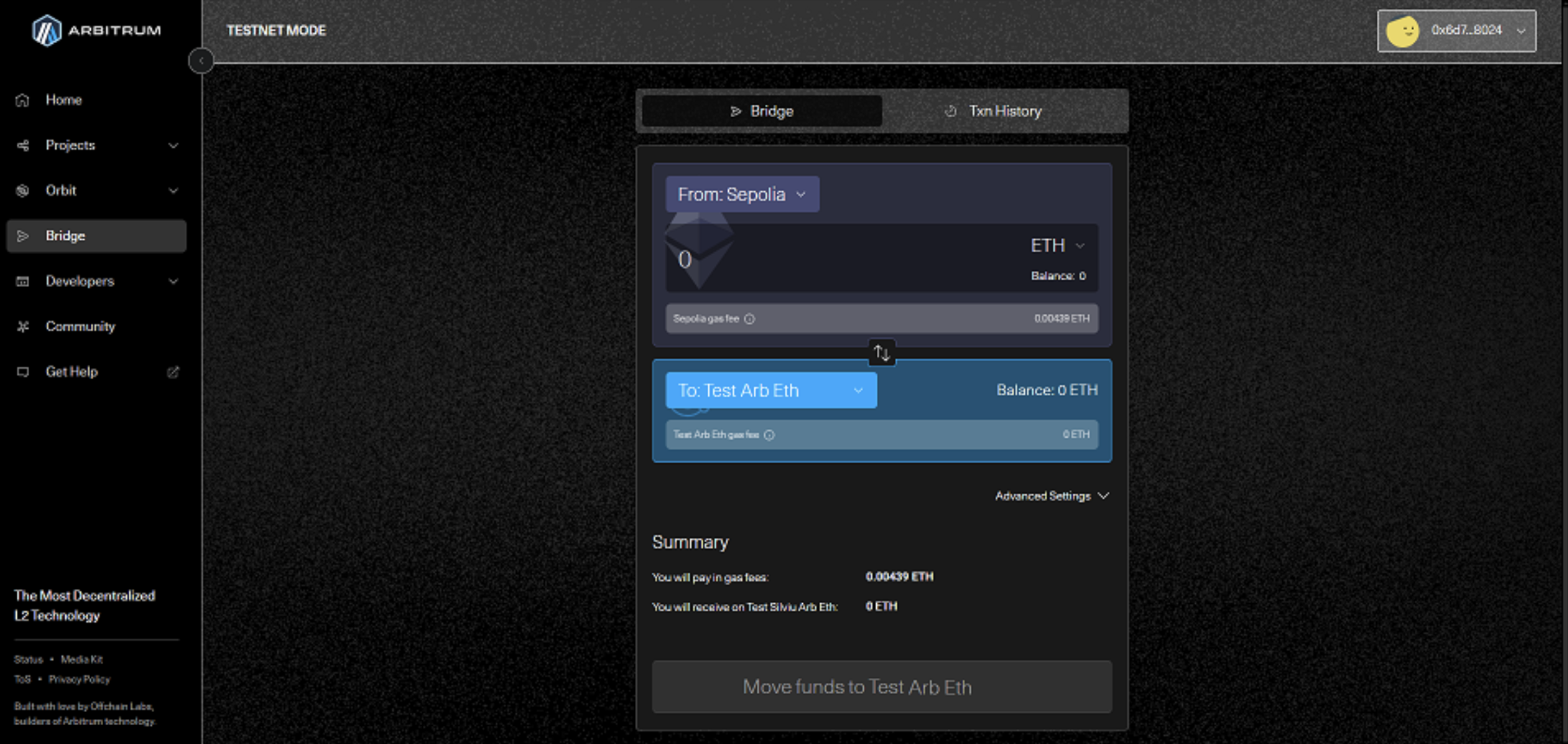The bridge contract address is essential for facilitating communication and asset transfers between Layer 1 (L1) and Layer 2 (L2) networks
OP Stack
To bridge funds using OP Stack, follow these steps:
-
Select Sepolia Network in MetaMask
- Ensure that your MetaMask wallet is connected to the Sepolia Test Network
-
Send Tokens to the Bridge Address
- Obtain the bridge contract address for your OP Stack devnet from the Alchemy Rollup page
- Log in to your Alchemy account
- Go to the Rollups page from the Chain section
- Access or create your OP Stack rollup
- Copy the Bridge Address
- Send ETH or ERC-20 tokens from Ethereum (Sepolia) to the bridge address
- Obtain the bridge contract address for your OP Stack devnet from the Alchemy Rollup page
Arbitrum Orbit
To bridge funds using Arbitrum Orbit, follow these steps:
-
Obtain the Configuration File
- Download the configuration file from the Alchemy Rollup page
- Log in to your Alchemy account
- Go to the Rollups page from the Chain section
- Access or create your Arbitrum Orbit rollup
- Click on the View Bridge Config button
- Copy the configuration
- Download the configuration file from the Alchemy Rollup page
-
Visit the Arbitrum Bridge
- Navigate to the official Arbitrum bridge at https://bridge.arbitrum.io/
-
Connect Your Wallet
- Open your MetaMask wallet and connect it to the bridge
-
Enable Developer Mode
- Go to Settings from the top-right corner
- On the Developer section, enable Testnet Mode
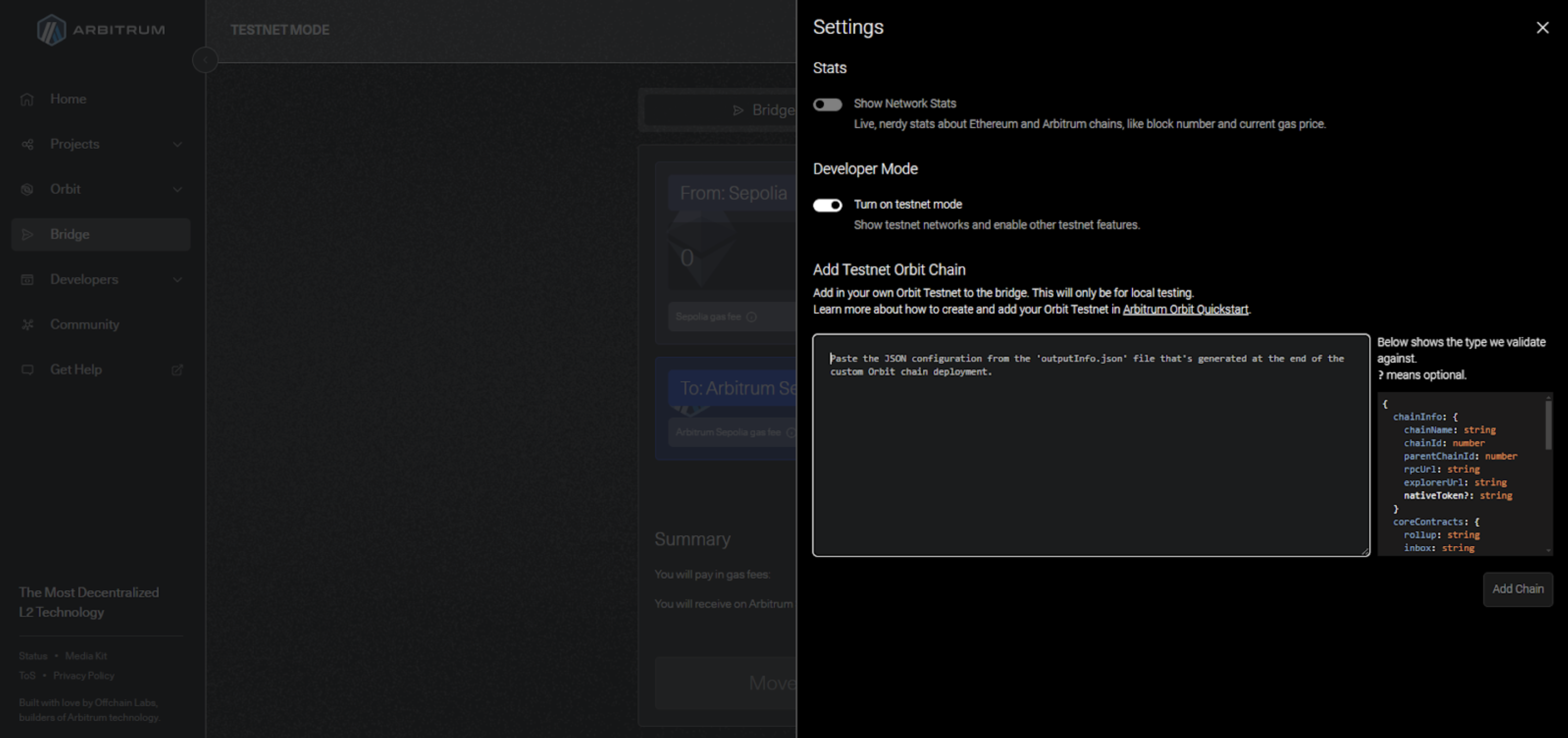
- Import the Configuration File
- Paste the configuration file details into the bridge interface
- Click Add Chain to register your custom rollup network
- Bridge Funds
- In the bridge interface, select your custom rollup chain
- Move funds from Ethereum (L1) to your Arbitrum Rollup (L2)