How to Create an NFT on Ethereum Tutorial
This tutorial will walk you through writing and deploying a Non Fungible (ERC721) Token smart contract using Ethereum and Inter Planetary File System (IPFS).
Estimated time to complete this guide: ~15 minutes
Even if you've been living under a rock, you'll have noticed that every major news outlet has been profiling the rise of NFTs.
With NFTs bringing blockchain into the public eye, now is an excellent opportunity to understand the hype yourself by publishing your own NFT (ERC-721 Token) on the Ethereum blockchain!
In this tutorial, we will walk through creating and deploying an ERC-721 smart contract on the Sepolia test network using Metamask, Solidity, Hardhat, Pinata and Alchemy (don’t fret if you don’t understand what any of this means yet— we will explain it). In Part II of this tutorial, we’ll go through how we can use our smart contract to mint an NFT from code, and in Part III we’ll cover how to view your NFT in your mobile wallet.
And of course, if you have questions at any point, don't hesitate to reach out in the Alchemy Discord!
Creating an NFT
Prerequisites
Before you begin the steps in this tutorial, ensure you complete the following steps:
- Install both Node.js (> 14) and npm on your local machine. To check your Node version, run the following command in your terminal:
node -v
Step 1: Create an Alchemy App
To create an Alchemy app, check out this video or follow the instructions below:
- From Alchemy's dashboard, hover over the Apps drop-down menu and choose Create App.
- Provide a Name and Description for your app.
- For Chain, select Ethereum and for Network select Sepolia.
- Click the Create App button.
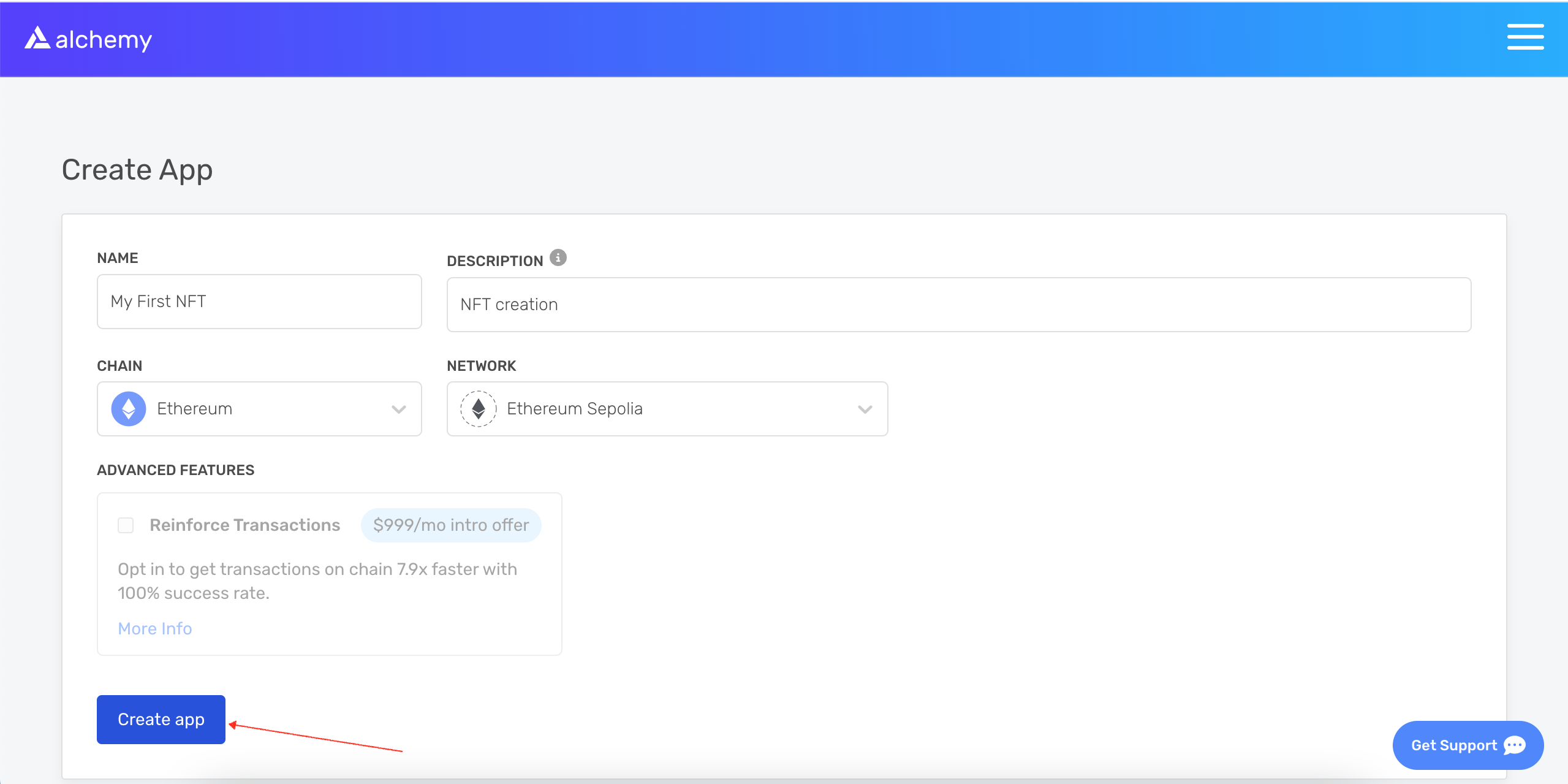
Once you have created your app, click on your app's View Key button in the dashboard and save the API KEY. We will use this later.
Step 2: Create a Metamask Wallet
We need an Ethereum wallet to send and receive transactions. For this tutorial, we’ll use Metamask, a virtual wallet in the browser. If you want to understand more about how transactions on Ethereum work, check out this page from the Ethereum foundation.
You can download and create a Metamask account for free here. Once you have an account, make sure to switch to the "Sepolia Test Network” in the upper right (so that we’re not dealing with real money).
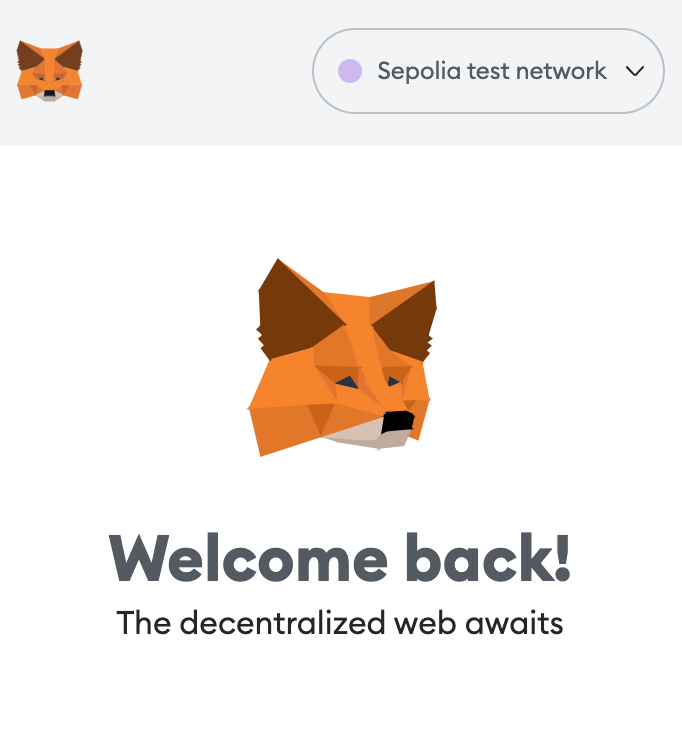
Step 3: Add SepoliaETH from a Faucet
In order to deploy our smart contract to the test network, we’ll need some fake SepoliaETH. The easiest way to acquire this is by using Alchemy's Sepolia faucet. Depending on traffic, the faucet may ask you to sign in with your Alchemy account.
If all goes well, you should see your SepoliaETH balance updated on Metamask.
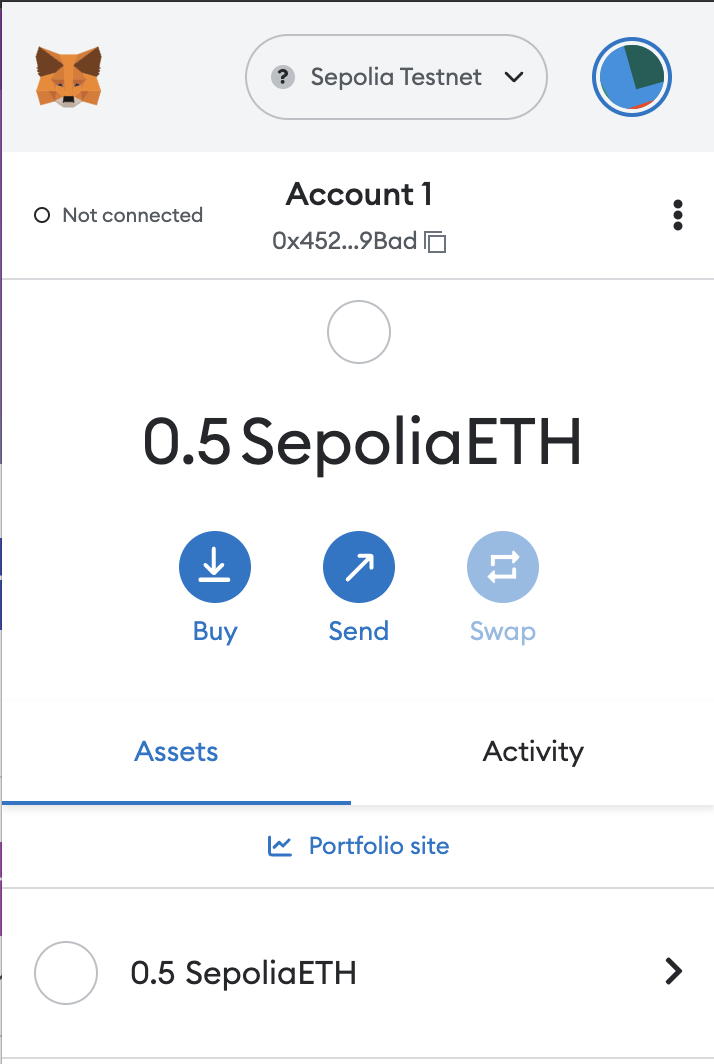
Step 4: Create a Node Project
Let's create an empty node project. Navigate to your command line and type:
mkdir my-nft && cd my-nft
npm init -y
We are now in a good position to set up and install Hardhat, the industry standard Ethereum development environment.
Step 5: Create a Hardhat Project
Hardhat is a development environment to compile, deploy, test, and debug smart contracts. It helps developers create dApps locally before deploying them to a live chain.
In your terminal, run the following commands:
npm install --save-dev hardhat
npx hardhat
You should then see a welcome message and options on what you can do. Select Create a JavaScript project:
888 888 888 888 888
888 888 888 888 888
888 888 888 888 888
8888888888 8888b. 888d888 .d88888 88888b. 8888b. 888888
888 888 "88b 888P" d88" 888 888 "88b "88b 888
888 888 .d888888 888 888 888 888 888 .d888888 888
888 888 888 888 888 Y88b 888 888 888 888 888 Y88b.
888 888 "Y888888 888 "Y88888 888 888 "Y888888 "Y888
👷 Welcome to Hardhat v2.12.2 👷
? What do you want to do? …
❯ Create a JavaScript project
Create a TypeScript project
Create an empty hardhat.config.js
Quit
Agree to all the defaults (project root, adding a .gitignore, and installing all sample project dependencies).
To check if everything works properly, run:
npx hardhat test
We now have our hardhat development environment successfully configured. Let us now install the OpenZeppelin contracts package. This will give us access to ERC721 implementations (the standard for NFTs) on top of which we will build our contract.
npm install @openzeppelin/contracts
Step 6: Install dotenv
Install the dotenv package to manage environment variables:
npm install dotenv --save
Step 7: Uninstall the current ethers library
Uninstall any existing ethers library to avoid conflicts:
npm uninstall ethers --legacy-peer-deps
Step 8: Install ethers version 5 and Hardhat Ethers plugin
Install ethers version 5 along with the correct Hardhat Ethers plugin:
npm install ethers@5 @nomiclabs/hardhat-ethers --legacy-peer-deps
Step 9: Write the Smart Contract
Open the project in your favorite editor (e.g. VSCode). We will use a language called Solidity to write our contract.
Navigate to the contracts folder and create a new file called MyNFT.sol. Add the following code to the file.
// SPDX-License-Identifier: MIT
pragma solidity ^0.8.20;
import "@openzeppelin/contracts/token/ERC721/extensions/ERC721URIStorage.sol";
import "@openzeppelin/contracts/access/Ownable.sol";
contract MyNFT is ERC721URIStorage, Ownable {
uint256 private _tokenIds;
constructor(address initialOwner) ERC721("MyNFT", "NFT") Ownable(initialOwner) {}
function mintNFT(address recipient, string memory tokenURI)
public
onlyOwner
returns (uint256)
{
_tokenIds++;
uint256 newItemId = _tokenIds;
_mint(recipient, newItemId);
_setTokenURI(newItemId, tokenURI);
return newItemId;
}
}
Make sure that the version defined above (^0.8.20) is the same as the version defined in the hardhat.config.js file. Now, let's break down the code line by line.
In lines 5-6, our code inherits two OpenZeppelin smart contract classes:
@openzeppelin/contracts/token/ERC721/extensions/ERC721URIStorage.solcontains the implementation of the ERC721 standard, which our NFT smart contract will inherit. (To be a valid NFT, your smart contract must implement all the methods of the ERC721 standard.) To learn more about the inherited ERC721 functions, check out the interface definition here.@openzeppelin/contracts/access/Ownable.solsets up access control on our smart contract, so only the owner of the smart contract (you) can mint NFTs.
Note, including access control is entirely a preference. If you'd like anyone to be able to mint an NFT using your smart contract, remove the word Ownable on line 6 and onlyOwner on line 14.
In lines 8-21, we have our custom NFT smart contract, which is surprisingly short — it only contains a counter, a constructor, and a single function! This is thanks to our inherited OpenZeppelin contracts, which implement most of the methods we need to create an NFT, such as ownerOf (returns the owner of the NFT) and transferFrom (transfers ownership of the NFT).
On line 10, you'll notice we pass two strings, "MyNFT" and "NFT" into the ERC721 constructor. The first variable is the smart contract's name, and the second is its symbol. You can name each of these variables whatever you wish!
Finally, starting on line 12, we have our function mintNFT() that allows us to mint an NFT! You'll notice this function takes in two variables:
address recipientspecifies the address that will receive your freshly minted NFT.string memory tokenURIis a string that should resolve to a JSON document that describes the NFT's metadata. An NFT's metadata is really what brings it to life, allowing it to have additional properties, such as a name, description, image, and other attributes. In part 2 of this tutorial, we will describe how to configure this metadata.
mintNFT calls some methods from the inherited ERC721 library, and ultimately returns a number that represents the ID of the freshly minted NFT.
Step 10: Connect Metamask & Alchemy to Your Project
Now that we've created a Metamask wallet, an Alchemy account, and a smart contract, it’s time to connect the three.
Every transaction sent from your virtual wallet requires a signature using your unique private key. To provide our program with this permission, we can safely store our private key (and Alchemy API key) in an environment file.
Create a .env file in the root directory of our project, and add your Metamask private key and HTTP Alchemy API Key (from Step 1) to it.
NOTE:
Your
.envfile must be named.env! Do not change the name toxx.env.
Follow these instructions to export your private key from Metamask.
Your .env should look like this:
API_URL = "https://eth-sepolia.g.alchemy.com/v2/your-api-key"
PRIVATE_KEY = "your-metamask-private-key"
Remember to replace your-api-key with your actual Alchemy API key that you can get from your Alchemy dashboard.
Step 11: Update hardhat.config.js
hardhat.config.jsWe’ve added several dependencies and plugins so far, now we need to update hardhat.config.js so that our project knows about all of them.
Replace the contents of hardhat.config.js with the following:
require("dotenv").config();
require("@nomiclabs/hardhat-ethers"); // Ensure this is the correct package
const { API_URL, PRIVATE_KEY } = process.env;
module.exports = {
solidity: {
compilers: [
{
version: "0.8.24",
settings: {
optimizer: {
enabled: true,
runs: 200,
},
},
},
{
version: "0.8.20",
settings: {
optimizer: {
enabled: true,
runs: 200,
},
},
},
],
},
defaultNetwork: "sepolia",
networks: {
hardhat: {},
sepolia: {
url: API_URL,
accounts: [`0x${PRIVATE_KEY}`],
},
},
};
Step 12: Write the Deployment Script
Now that our contract is written and our configuration file is good to go, it’s time to write the contract deploy script.
Create a directory called scripts/ at the root of the project and add a deploy.js file to it with the following:
async function main() {
const [deployer] = await ethers.getSigners();
// Grab the contract factory
const MyNFT = await ethers.getContractFactory("MyNFT");
// Start deployment, returning a promise that resolves to a contract object
const myNFT = await MyNFT.deploy(deployer.address); // Pass the deployer's address as the initial owner
await myNFT.deployed();
console.log("Contract deployed to address:", myNFT.address);
}
main()
.then(() => process.exit(0))
.catch(error => {
console.error(error);
process.exit(1);
});
Step 13: Deploy the Contract
We’re finally ready to deploy our smart contract! Navigate back to the root of your project directory, and in the command line run:
npx hardhat run scripts/deploy.js --network sepolia
You should then see something like:
Contract deployed to address: 0xA4766Ceb9E84a71D282A4CED9fB8Fe93C49b2Ff7
If we go to Sepolia Etherscan and search for our contract address we should be able to see that it has been deployed successfully. The transaction will look something like this:
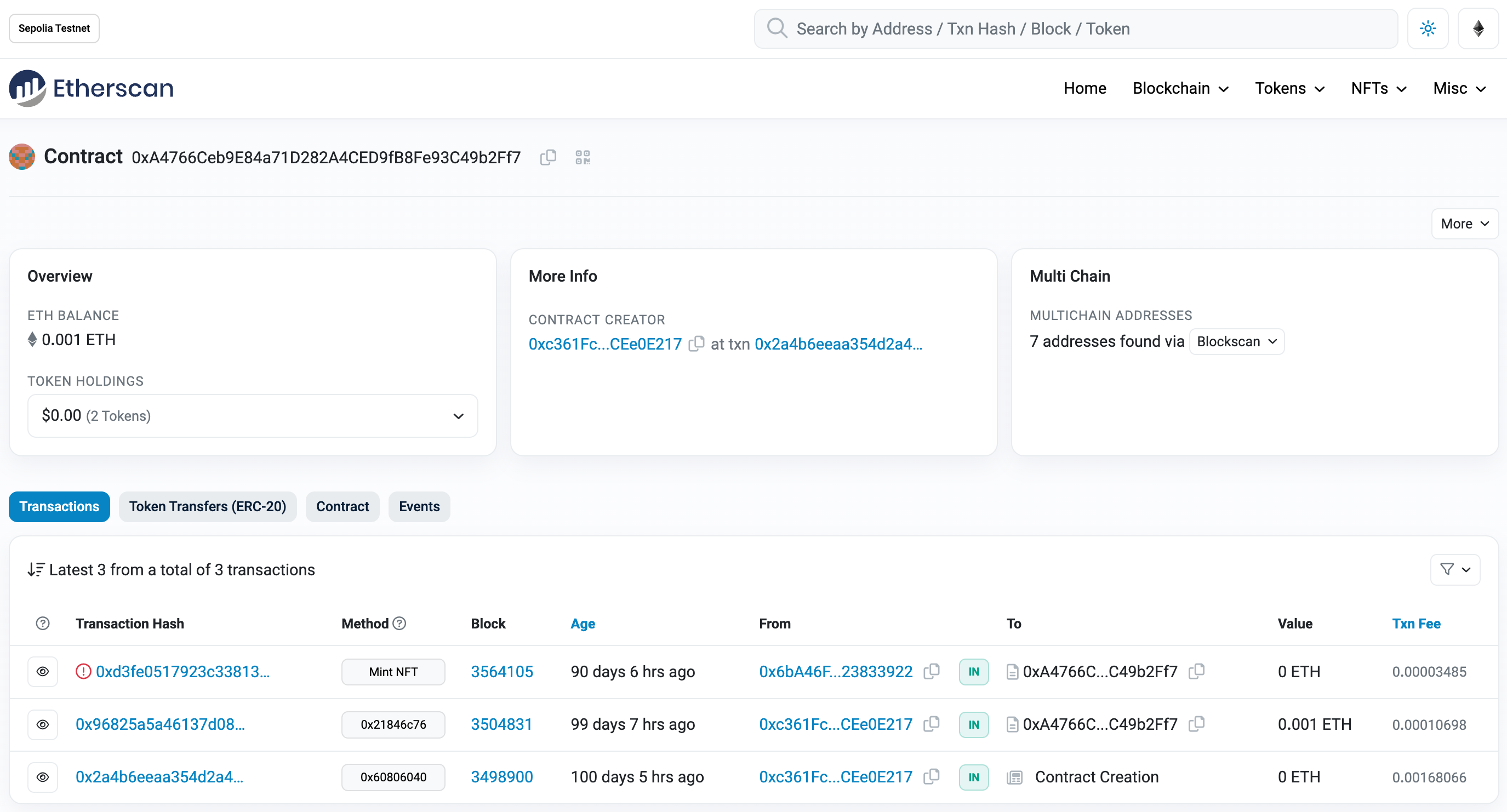
The From address should match your Metamask account address and the To address will say Contract Creation. If we click into the transaction, we’ll see our contract address in the To field:
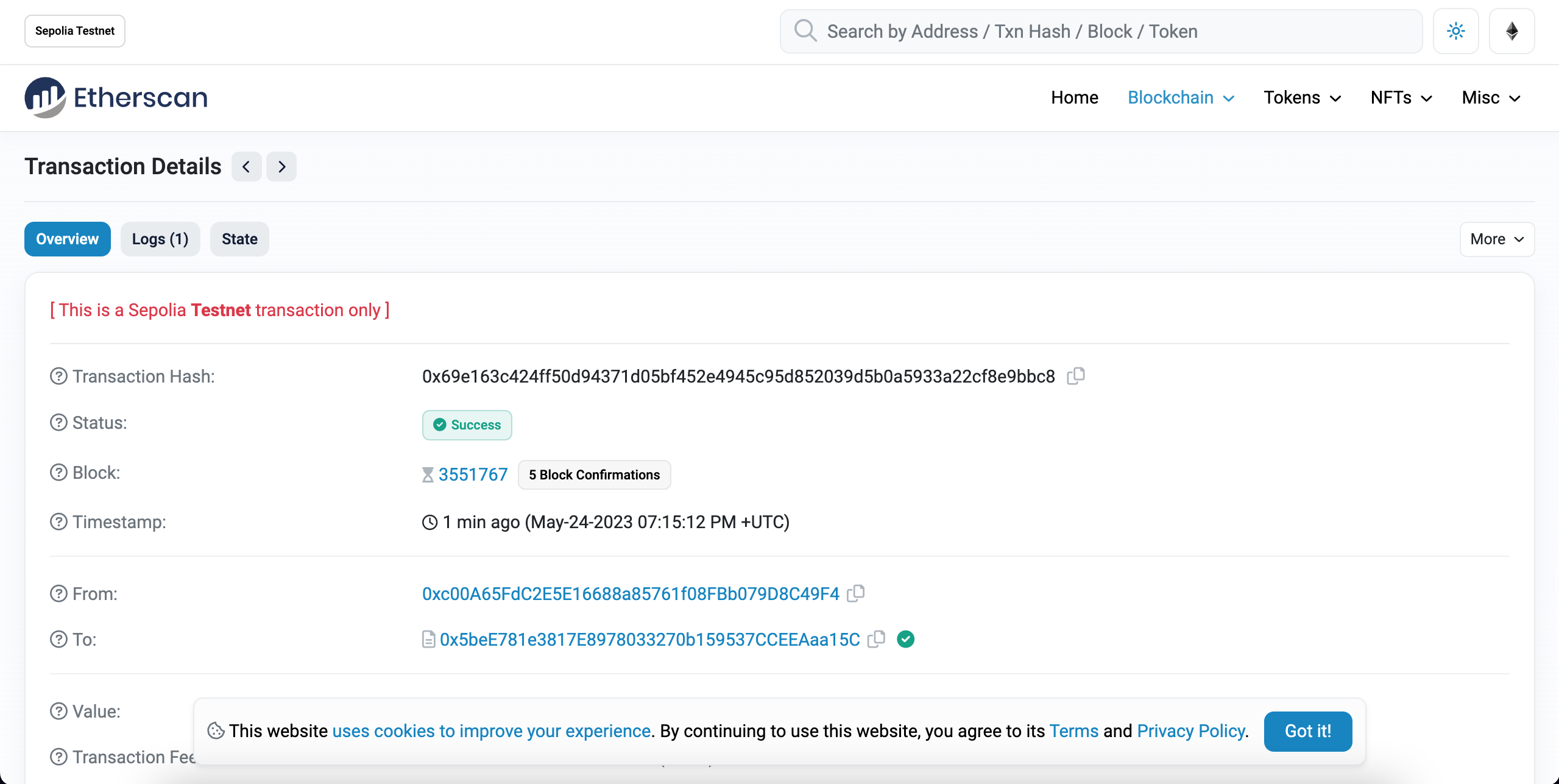
Yasssss! You just deployed your NFT smart contract to the Ethereum chain 🎉
To understand what’s going on under the hood, let’s navigate to the Logs tab in our Alchemy dashboard. If you have multiple Alchemy apps make sure to filter by app and select “MyNFT”.
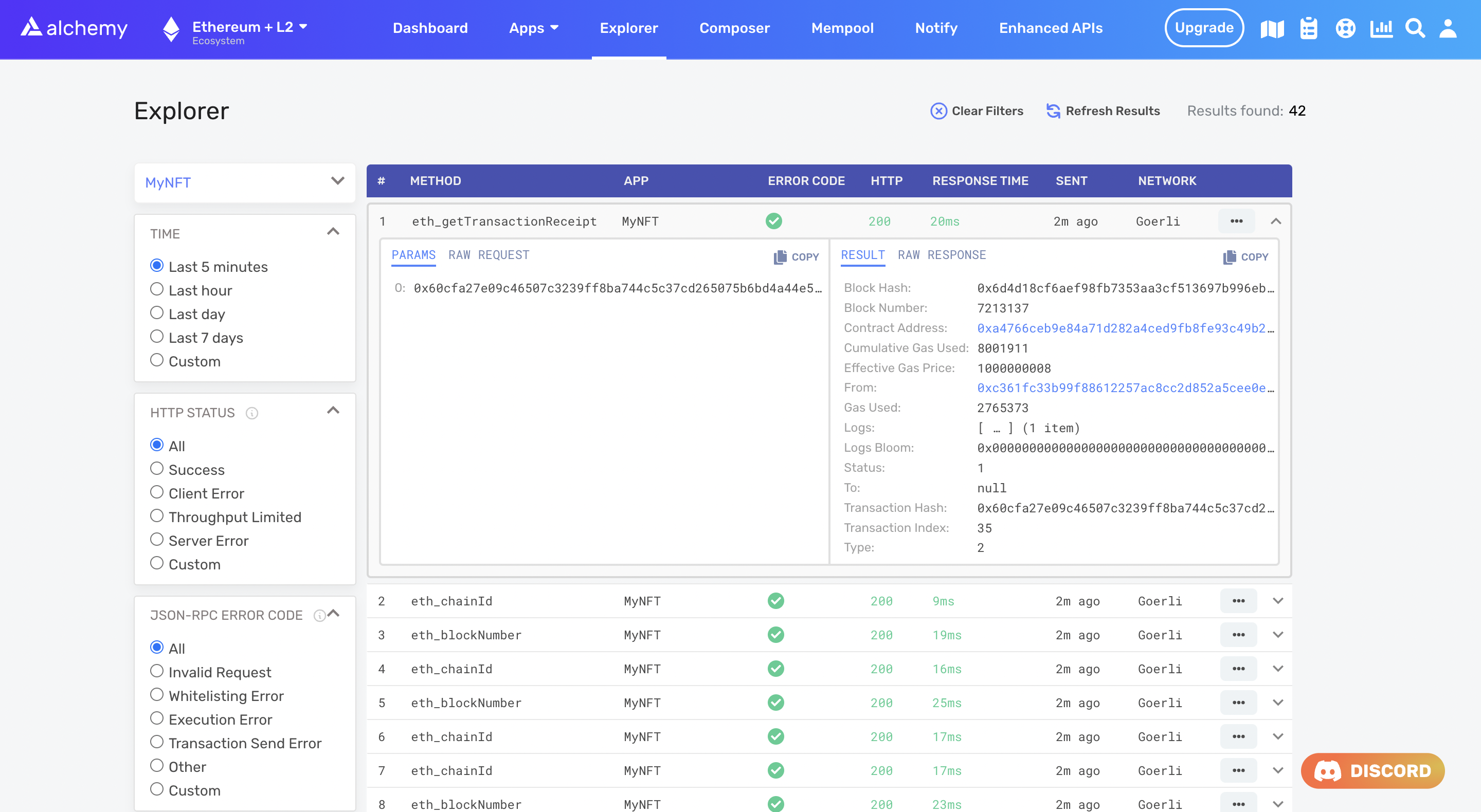
Here you’ll see a handful of JSON-RPC calls that Hardhat/Ethers made under the hood for us when we called the .deploy() function.
Two important ones to call out here are eth_sendRawTransaction, which is the request to actually write our smart contract onto the Sepolia chain, and eth_getTransactionByHash which is a request to read information about our transaction given the hash (a typical pattern when sending transactions).
That’s all for Part I of this tutorial. In Part II, we’ll actually interact with our smart contract by minting an NFT, and in Part III we'll explain how to view your NFT in Metamask! 🤑
Updated 11 months ago
