How to Set Usage Limits and Alerts for your Account
Learn to manage your Alchemy account wisely by setting usage limits and alerts, ensuring you never overspend.
Managing your Alchemy account wisely is essential to avoid any unexpected costs and to keep your usage in check. With the ability to set limits and alerts, you can have peace of mind knowing that you won't accidently overspend. In this guide, we'll walk you through the steps to set usage limits and alerts for your Alchemy account.
1. Accessing the Alchemy Dashboard
Step 1: Open your preferred web browser and navigate to the Alchemy Dashboard.
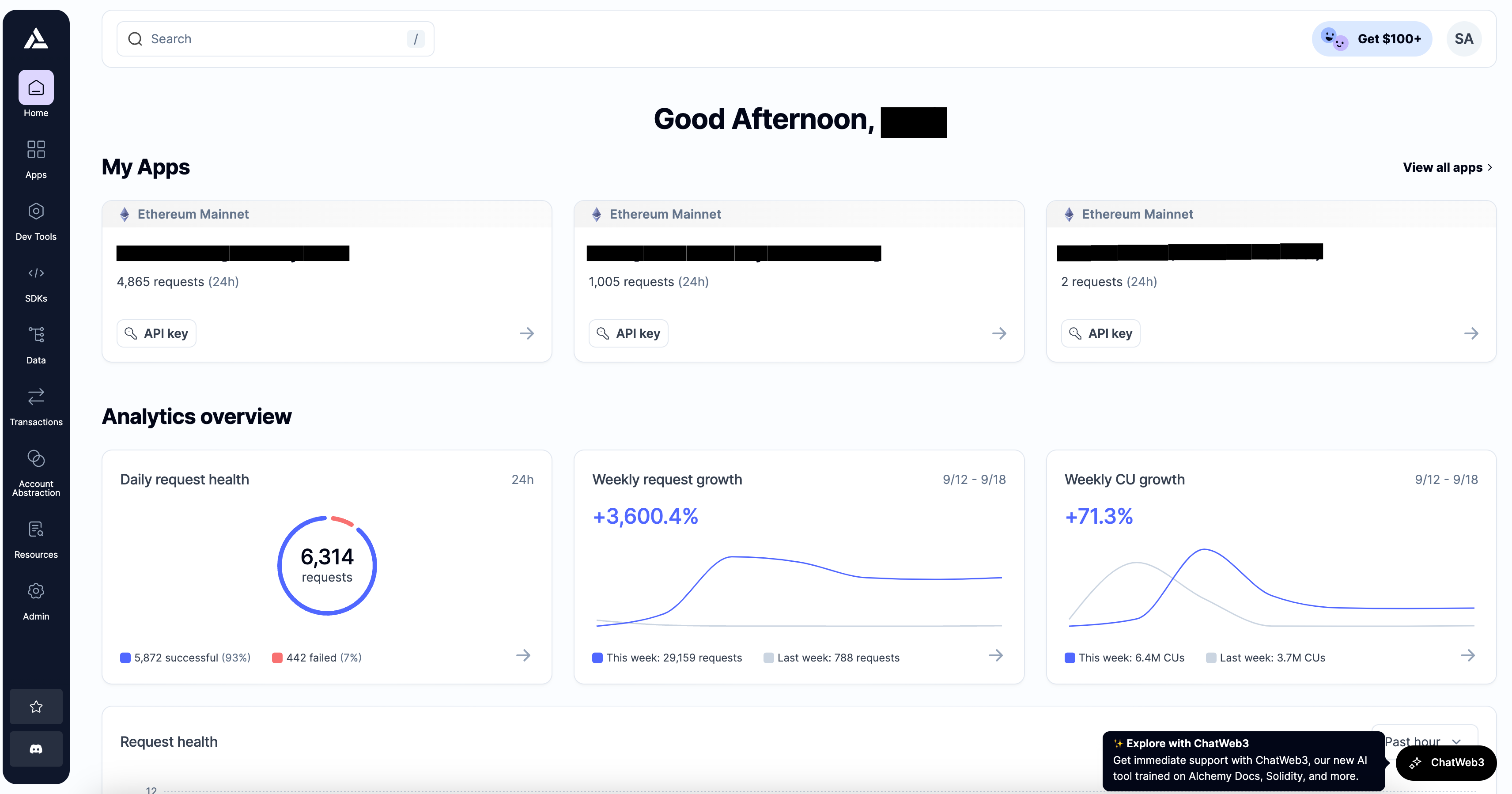
2. Navigate to the Billing Section
Step 2: Once you're on the dashboard, hover over the "Admin" section on the left navigation bar. A new menu will appear. Click on "Billing" from the menu options.
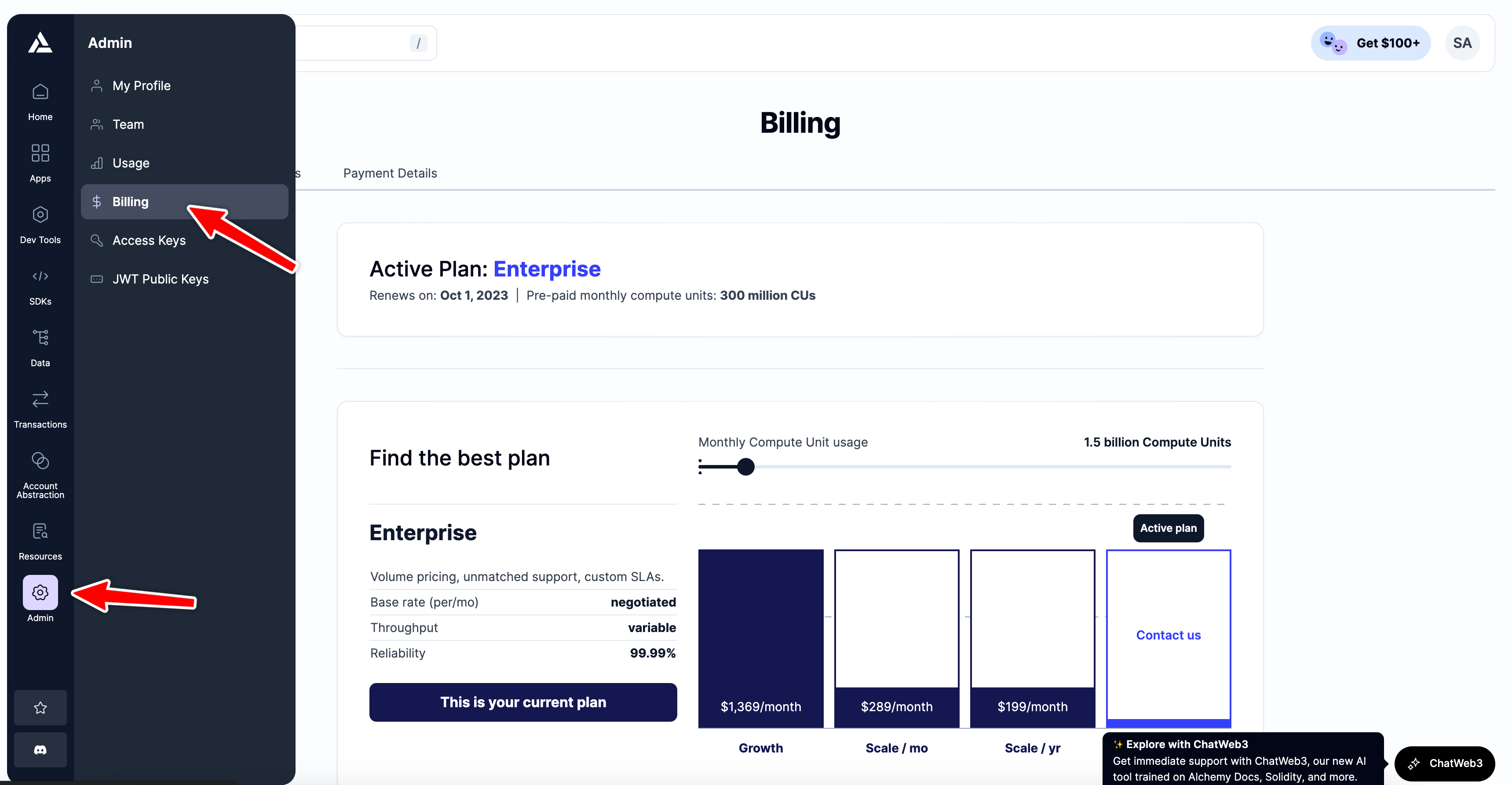
3. Understanding Your Usage Options
Step 3: Scroll to the bottom of the billing page, where you'll find options related to your account's usage.
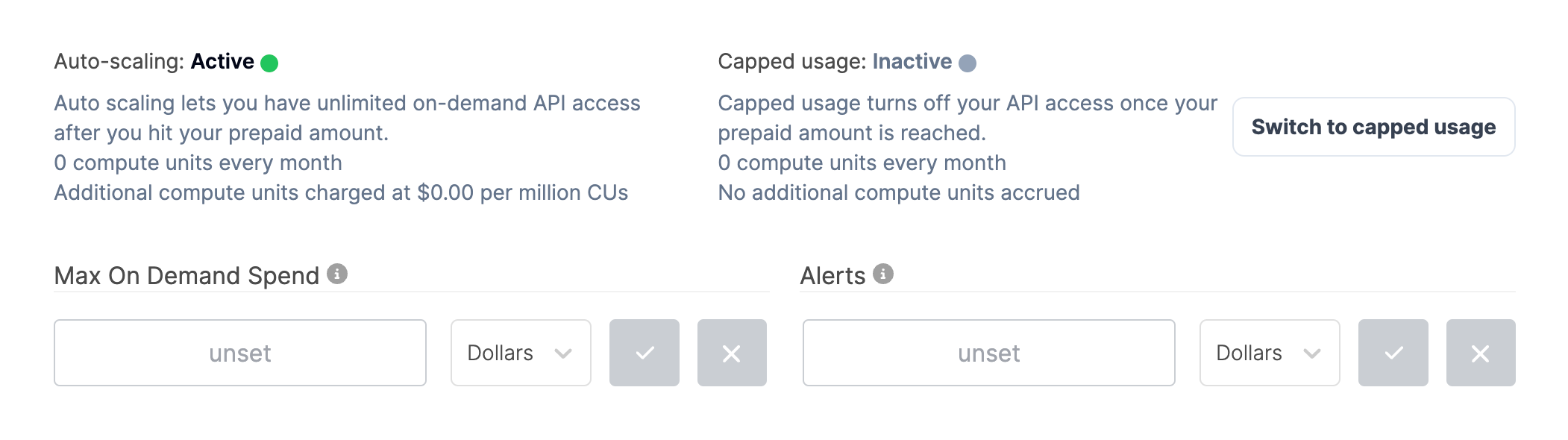
Here's a breakdown of the options available:
-
Auto-scaling: When active, this feature allows for unlimited on-demand API access after your prepaid amount is utilized. This is particularly useful if you have varying API needs that might exceed your prepaid amount.
- Set Max On Demand Spend: This is an optional spend limit when Auto-scaling is activated. By setting this limit, your service will automatically stop once this amount is reached, ensuring you don't incur unexpected costs. You can set this limit either in Dollars or Compute Units (CUs).
-
Capped usage: When this feature is active, your API access will be turned off once your prepaid amount is reached. This is a strict limit and ensures that no additional costs are accrued.
- Switch to Capped Usage: Use this option if you'd prefer to have a strict limit on your API usage, without any possibility of auto-scaling.
-
Set Alerts: This option allows you to receive email alerts based on your usage. These alerts will notify you when you reach a specified amount of on-demand usage. This is a proactive way to keep an eye on your usage without constantly checking the dashboard. Alerts can be set based on a specific dollar amount or CU usage.
4. Setting Your Preferences
Step 4: Based on your requirements:
-
If you wish to have Auto-scaling but with a maximum limit:
- Ensure "Auto-scaling" is set to "Active".
- Click on "Set Max On Demand Spend" and specify your desired limit in either Dollars or CUs.
- Save your new settings.
-
If you wish to have Capped usage:
- Click on "Switch to Capped Usage".
-
To set Alerts:
- Click on "Set Alerts".
- Specify the amount (either in Dollars or CUs) at which you'd like to receive an email alert.
- Save your new settings.
Managing your Alchemy account wisely is important for both cost management and efficient usage. By setting appropriate limits and alerts, you can ensure that your projects run smoothly without any unexpected interruptions or costs. Regularly review and adjust these settings as your needs evolve over time.
Updated 7 months ago
