How To Query a Subgraph
See examples on how to query subgraphs deployed on Alchemy Subgraphs.
Introduction
In this guide, we will walk you through the process of querying an already-deployed subgraph on the Alchemy Subgraphs platform. We will include a couple of simple queries to help you get an idea on the type of data you can get using subgraphs.
There are a couple of ways you can query a subgraph, we will cover using:
- Alchemy Subgraphs GraphQL Playground
- Postman
1. Using the Alchemy Subgraphs GraphQL Playground
- Go to one of your deployed subgraphs in the Alchemy Subgraphs Dashboard and go to the
PlaygroundURL at the center-top of the page - Check out the GraphiQL interface. This playground let's you type in GraphQL-formatted queries and send them as a data request to the loaded subgraph.
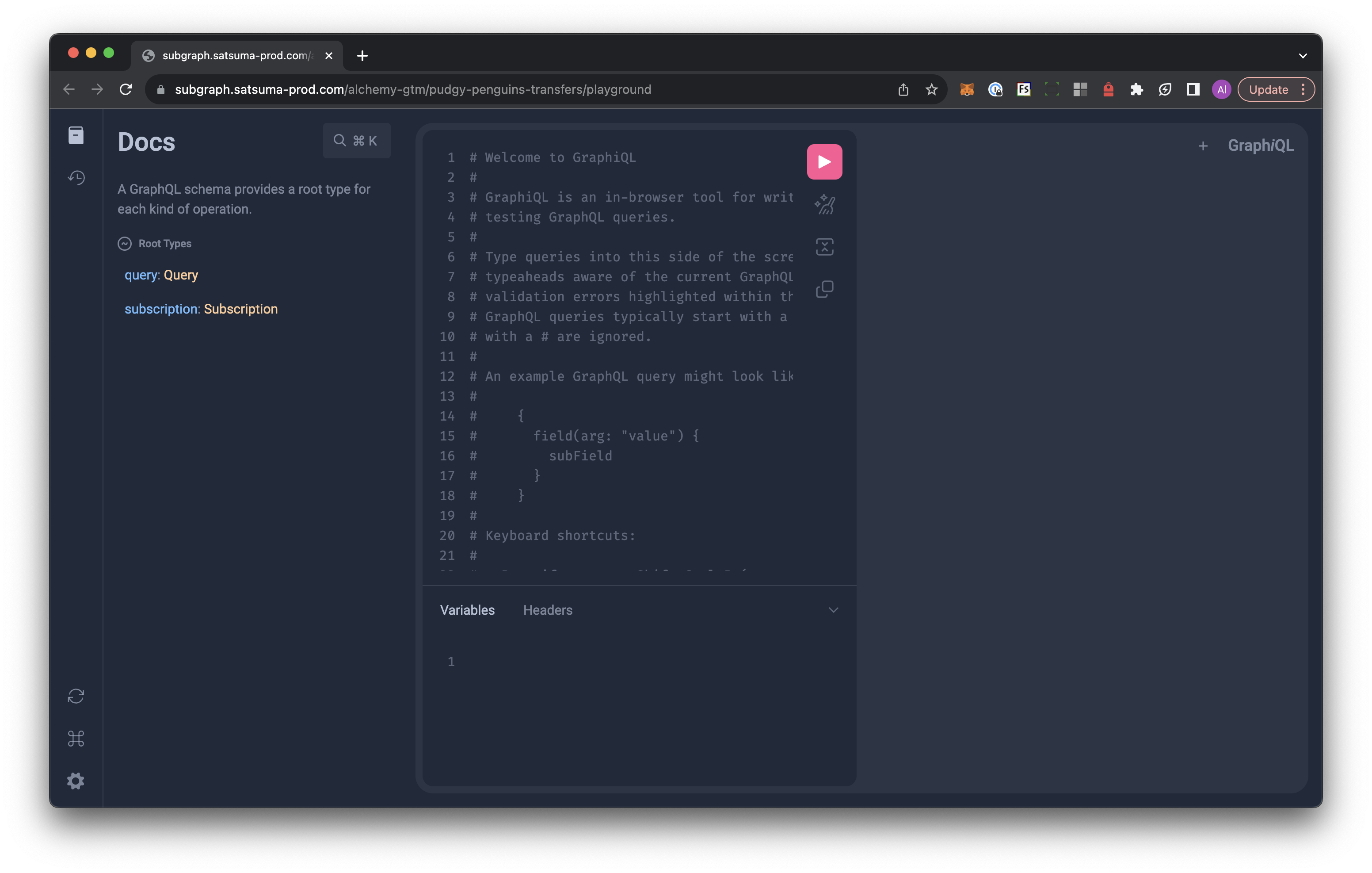
- Delete all of the comments so you have a clean input space to play with.
- Copy-paste one of the following queries into the playground, then hit the Play button or press Ctrl + Enter (or Cmd + Enter on Mac) to execute the query:
Sample Queries
If you are using the Pudgy Penguins Transfers subgraph you built in the previous guides, here are some queries you can make:
Query to get the first 100 Pudgy Penguin transfers:
{
transfers(first: 100) {
id
from
to
tokenId
blockNumber
blockTimestamp
transactionHash
}
}
Query to get all transfers from a specific address
{
transfers(where: { from: "0xSpecificAddress" }) {
id
from
to
tokenId
blockNumber
blockTimestamp
transactionHash
}
}
You can try
0x29469395eAf6f95920E59F858042f0e28D98a20Bfor the above query.
Query to get all transfers related to a specific tokenId
{
transfers(where: { tokenId: "SPECIFIC_TOKEN_ID" }) {
id
from
to
tokenId
blockNumber
blockTimestamp
transactionHash
}
}
You can try tokenId
3389for the above query.
2. Using Postman
Postman is a great way to quickly test your subgraph and how a simple query looks like when the subgraph responds.
- Download and open the Postman application
- Select 'New' and select 'HTTP' from the query options.
- Enter your subgraph's URL endpoint into the URL field.
- In the 'Headers' tab, set the
KeytoContent-Typeand theValuetoapplication/json - In the 'Body' tab, select the
rawradio button - Finally, enter your query as a JSON object in the
query, you can use this one, for example, to get all the transfers on Pudgy Penguin 100:
{
"query": "query { transfers(where: { tokenId: \"100\" }) { id from to tokenId blockNumber blockTimestamp transactionHash } }"
}
- Hit 'Send'
You should now see the data print in the Postman console! ✅
Updated 6 months ago
